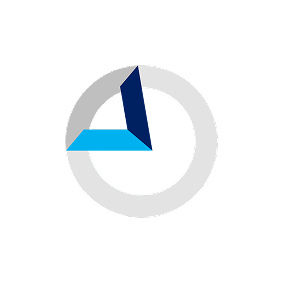Magnetic +
Web Lead Capture
Sync leads seamlessly into Magnetic from a website form
About
Magnetic provides a very easy way of creating leads from a website form. Magnetic will process a form that sits on your website and redirects the user to a thank you page that you provide when they hit the submit button.
If you're not familiar with HTML please ask your website administrator/developer for assistance with this as the code will need to be added to your website and tested that it is functioning correctly.
Setting up the form
Setting up your form requires you to simply ensure that you are using the correct field names that Magnetic is looking for.
Magnetic will process the form, then redirect the user back to a thank you page of your choosing.
To ensure that Magnetic processes your form correctly, you'll need to set your <form> tag correctly. See sample below.
<form action="https://app.magnetichq.com/Magnetic/Web2Opportunity.do" type="POST">
<input type="hidden" name="companyId" value="1"><input type="hidden" name="createOpportunity" value="true"><input type="hidden" name="ownerEmail" value="you@yourcompany.com">
<input type="hidden" name="followupDays" value="5">
<input type="hidden" name="tags" value="5">
<input type="hidden" name="tagsOpportunity" value="productx">
<input type="hidden" name="tagsContact" value="webform">
<input type="hidden" name="redirectUrl" value="http://www.google.com/">
<input type="hidden" name="343434" value="Value for custom field">
<table>
<tr><td>Message</td><td><input type="text" name="comment"></td></tr>
<tr><td>Contact Name</td><td><input type="text" name="fullName"></td></tr>
<tr><td>Email</td><td><input type="text" name="email"></td></tr>
<tr><td>Company name</td><td><input type="text" name="company"></td></tr>
<tr><td>Mobile number</td><td><input type="text" name="mobile"></td></tr>
<tr><td>Landline number</td><td><input type="text" name="landline"></td></tr>
</table>
<input type="submit"></form>
Inside your form, please follow the naming conventions supplied in the table below. You may set any of the fields to hidden if you don't want your users to see them.
Form fields
| Field Name | Required | Description |
|---|---|---|
| companyId | Yes | Find your company ID from within your account here |
| ownerEmail | No | Email address of the user who will own the opportunity. If left out the opportunity will be left unassigned. |
| fullName | No | Full name or first name of lead |
| Required if no fullName provided | Email of lead | |
| company | No | Company name of the lead. If left out we will try add the user to the appropriate company or the Private company |
| opportunityName | No | Name of the opportunity. If left out we will use "Web Lead - fullName" or "Web Lead - email" if we don't have a fullName. |
| createOpportunity | No | Set to "true" if you want to create an opportunity |
| mobile | No | Mobile number of lead |
| landline | No | Landline number of lead |
| comment | No | A comment will be made on the opportunity. Use this to capture a message from the customer on what they are interested in. |
| followupDays | No | If present a followup will be set due in x days time |
| tagsOpportunity | No | Comma separated list of tags on the opportunity |
| tagsContact | No | Comma separated list of tags on the contact |
| redirectUrl | Yes | The URL to redirect the user back to on your site to say thank you. |
Custom fields
All custom fields that have been set up in your account can be populated from the form. The input must have the ID of the custom field which can be found on the page where the custom fields are managed. You must perform validation of the custom field inputs or we will fail them on the server when the data is posted. You can use hidden or visible elements.