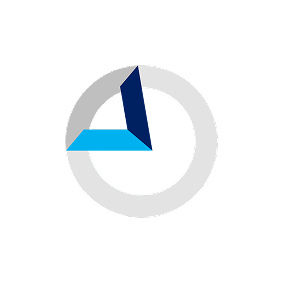Magnetic +
Zapier
Connect Magnetic to 1000+ other apps with Zaps. Set up in minutes with no coding and automate your day-to-day tasks.
About
Zapier lets you connect Magnetic to 1,000+ other apps. Automated connections called Zaps, set up in minutes with no coding, can automate your day-to-day tasks and build workflows between apps that otherwise wouldn't be possible.
Each Zap has one app as the Trigger, where your information comes from and which causes one or more Actions in other apps, where your data gets sent automatically.
Setup
Getting Started with Zapier
Sign up for a free Zapier account, from there you can jump right in. \How do I connect Magnetic to Zapier?
How do I connect Magnetic to Zapier?
- Log in to your Zapier account or create a new account.
- Navigate to "Connected Accounts" from the top menu bar.
- Now click on "Connect new account" and search for "Magnetic"
- Use your credentials to connect your Magnetic account to Zapier.
- Once that's done you can start creating an automation! Use a pre-made Zap or create your own with the Zap Editor. Creating a Zap requires no coding knowledge and you'll be walked step-by-step through the setup.
- Need inspiration? See everything that's possible with Magnetic and Zapier.
Please let us know if you have any feedback, we'd love to hear from you.
| Field Name | Required | Description |
|---|---|---|
| companyId | Yes | Find your company ID from within your account here |
| ownerEmail | No | Email address of the user who will own the opportunity. If left out the opportunity will be left unassigned. |
| fullName | No | Full name or first name of lead |
| Required if no fullName provided | Email of lead | |
| company | No | Company name of the lead. If left out we will try add the user to the appropriate company or the Private company |
| opportunityName | No | Name of the opportunity. If left out we will use "Web Lead - fullName" or "Web Lead - email" if we don't have a fullName. |
| createOpportunity | No | Set to "true" if you want to create an opportunity |
| mobile | No | Mobile number of lead |
| landline | No | Landline number of lead |
| comment | No | A comment will be made on the opportunity. Use this to capture a message from the customer on what they are interested in. |
| followupDays | No | If present a followup will be set due in x days time |
| tagsOpportunity | No | Comma separated list of tags on the opportunity |
| tagsContact | No | Comma separated list of tags on the contact |
| redirectUrl | Yes | The URL to redirect the user back to on your site to say thank you. |